- Go to Hotfrog website and click the “Add Business link”, this will open the login and option for registration on a new page. Click “Don’t have an Account?” button.
Read More...- Once your account has been set up, you can then login to your dashboard. You will be presented with a list of helpful tools to help you get the most out of your Hotfrog listing.
Read More...- You can add or change basic information for your business such as company name and address.
Read More...- You can make it easier for your customers to locate you using a map. Just click on the find me button and Hotfrog will auto-locate your address on the map. Should you have a business that is mobile or security conscious, you can hide your physical address.
Read More...- To add or remove websites for your company simply click ‘add a website URL’ and you are able to add or change the website address that you wish to display to your customers.
Read More...- Simply click on the opening hours option on the left hand menu on your dashboard and left your customers to know your hours of operation.
Read More...- To add your company logo to your listing click on the logos and images option, select add logo and you will be able to upload your logo to your company profile. If you would like to add images of your company or examples of your work. Just click add image and upload your preferred images to be displayed on your profile.
Read More...Can't find what you're after?
Contact Hotfrog